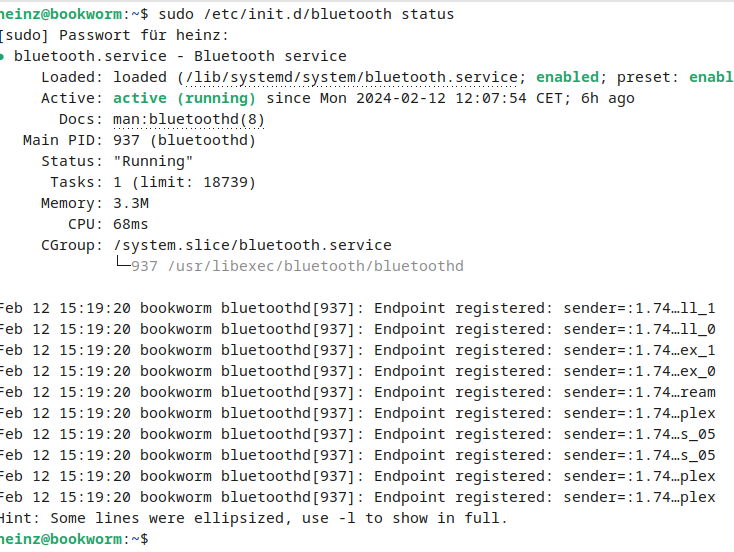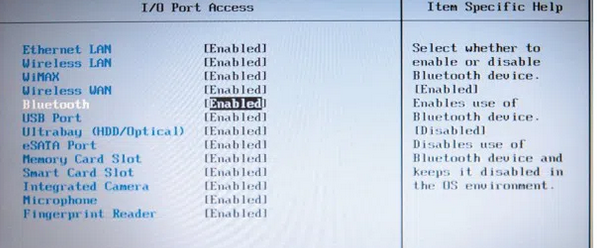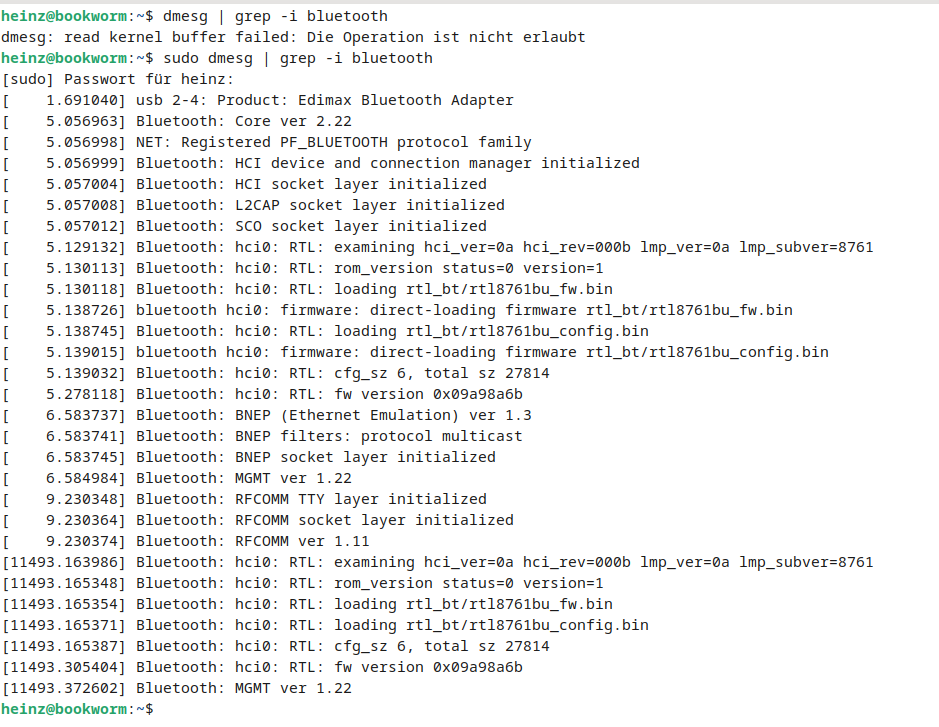Ahoi,
es geht um den Laptop Medion Akoya P6812 MD98760
Datenblatt:
https://www.notebookcheck.com/Medion-Akoya-P6812-MD98760.65420.0.html
Wenn ich es richtig deute befindet sich der Bluietooth Adapter im
Intel Centrino Wireless-N 1030
Das Problem: WiFi geht, aber blutoozh nicht. Blueman Gui zeigt inaktive buttons und
die Adapter software stürzt einfach ab oder öffnet garnicht
Frage: Wie aktiviere ich bluetooth ?
Distributin ist DEBIAN XFCE
Installiert sind:
1. firmware-iwlwifi
2. blueman
3. bluez
4. bluez-alsa-utils
5.bluez-cups
6. bluez-obexd
7. bluez-tools
8. libasound2-plugin-bluez
9. libbluetooth3
Im bios ist BLUETOOTH aktiviert
Laut der INTEL Seite https://www.intel.de/content/www/de/de/support/articles/000005511/wireless.html
müsste die firmware iwlwifi-6000g2b-ucode-18.168.6.1.tgz für den
Intel® Centrino® Wireless-N 1030 benötigt werden.
Dieses firmware sollte aber schon im kernel vorhanden sein…..
ich bin ein Linux noob und freue mich auf Eure Unterstützung
schön’ Gruß Frednerk
P.s.:
blueman manager meldet eben
" blueman-manager kann nicht fortfahren, weil bluez-Dienst nicht aktiv is.
Das bedeutet vermutlich, dass keine Bluetooth-Adapter erkannt wurden
oder der Bluetooth-Dienst nicht gestartet wurde. "